Rydah
Planetary Samsung Care Ambassador
Options
- Mark as New
- Bookmark
- Subscribe
- Mute
- Subscribe to RSS Feed
- Permalink
- Report Inappropriate Content
01-18-2024 12:55 AM (Last edited 01-18-2024 02:28 AM ) in
Galaxy S24
Hey everyone, I hope you're all doing great.

Live translate feature within the phone application on the brand new Samsung Galaxy S24.







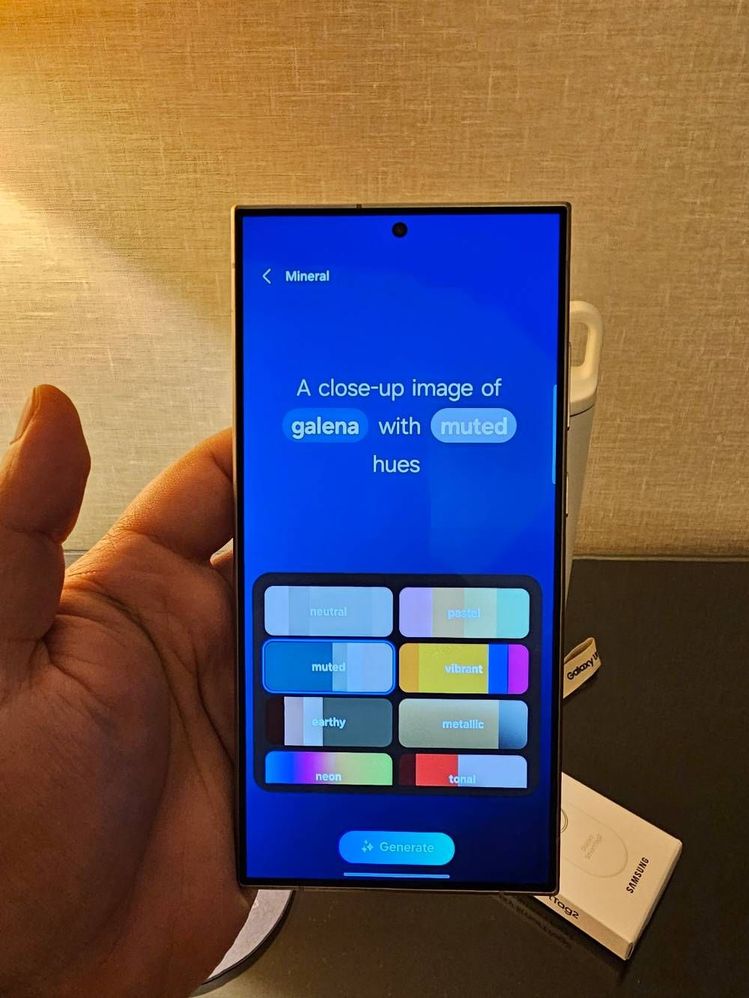

Best regards,
Rydah

If you've found my post to be helpful, please like the post. If my response resolved your issue, please press the "✓ Accept as Solution" button.
I was fortunate enough to attend Samsung's Galaxy Unpacked event in San Jose, California. Well out here, I have had the privilege of using the all-new Galaxy S24 Ultra.
One of the biggest selling points for the new line of Galaxy S24, is the onboard AI. Well many might feel skeptical about this, Samsung has assured us that our data that uses AI, will remain secure. Some of the AI features are even completely on the device only.
AI is all over the phone. There is the new live translate option in the phone app. Have you ever been in the situation where you need to speak to someone but they speak a language that you don't? Well, live translate is here to help! I didn't get to test this feature out however, I did take a few pictures of the settings for it. As soon as I can, I will definitely put it to the test.

Now let's talk about my favorite new AI feature, generative edits. Well it's been possible to remove a subject from the photo for a while now use an object eraser, Samsung has taken things to a whole new level. Now, you can move a subject, resize it or completely remove it while also filling in any empty spaces. Check out how I used it with these photos.

Let's start by pressing the edit button.

Press the AI button on the bottom left of the screen.

Now, let's press and hold on the object. You'll then have options to resize and move that object around. (Or even delete if you don't like.)

After resizing in moving the object, it's time to hit the generate button at the bottom.

At this point, we will wait just a short moment well the Samsung Galaxy S24 Ultra does its magic with AI.

And now, here we have our AI generative photo. Now we can hit done and save our picture.
To me, the results are honestly mind-blowing. It amazes me that we have this amount of power in the palm of our hands. Just see the final results below.

Here is the final results of my generative AI edit where I moved the wine glass to the left side and shrunk it down to place on the rail. Ai then also filled in the spaces and made it blend in perfectly.
Another thing to note, after you have made an edit to a photo that uses generative AI, you will have an AI indicator on the bottom left of the photo. This also applies to Samsung's new generative AI wallpaper setup.
Generative AI wallpapers are awesome. You can find them by going to the wallpaper and style app. Once you're there, you were going to select the change wallpapers option and then scroll down and select Generative in the creative category. Once you're here, there are many different options to choose from. Check out some of the examples I was able to come up with.
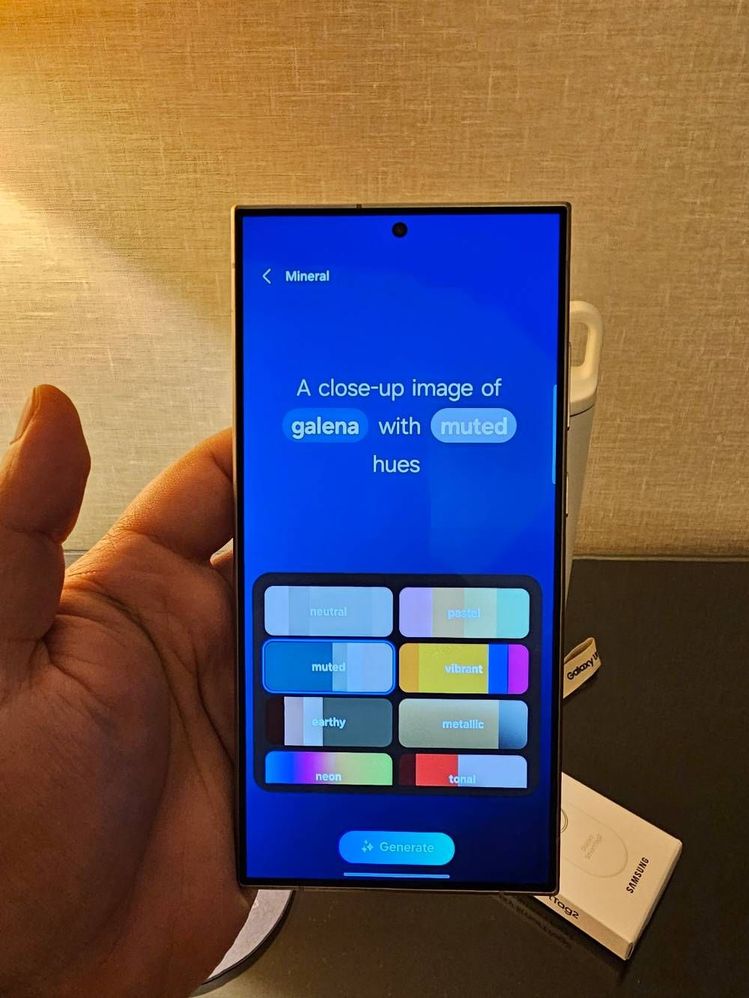

Being a person who loves to swap out their wallpaper quite often, I am absolutely all in on this feature.
Now, I have talked about my favorite AI features but there are many more within the system. I didn't have the chance to test any of the other ones out however I did want to share my experience with what I did test to you all. Thank you for stopping by and let me know if you have any questions or what your thoughts on some of these creative AI features.
#GalaxyAI #SamsungMembersConnect #SamsungMembers #SamsungUnpacked2024 #withGalaxy
Best regards,
Rydah

If you've found my post to be helpful, please like the post. If my response resolved your issue, please press the "✓ Accept as Solution" button.
Reply
0 Replies

