- Mark as New
- Bookmark
- Subscribe
- Mute
- Subscribe to RSS Feed
- Permalink
- Report Inappropriate Content
12-11-2023 09:19 AM (Last edited 01-14-2024 05:09 PM by SamsungChelsea ) in
Galaxy S PhonesWith the new UI 6, all my notifications have a white icon. I don't want a white icon I want the actual application icon color to show.

Solved! Go to Solution.
1 Solution
Accepted Solutions
- Mark as New
- Bookmark
- Subscribe
- Mute
- Subscribe to RSS Feed
- Permalink
- Report Inappropriate Content
12-11-2023 09:51 AM in
Galaxy S Phones- Mark as New
- Bookmark
- Subscribe
- Mute
- Subscribe to RSS Feed
- Permalink
- Report Inappropriate Content
12-11-2023 09:46 AM in
Galaxy S Phones- Mark as New
- Bookmark
- Subscribe
- Mute
- Subscribe to RSS Feed
- Permalink
- Report Inappropriate Content
12-11-2023 09:47 AM in
Galaxy S Phones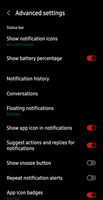

- Mark as New
- Bookmark
- Subscribe
- Mute
- Subscribe to RSS Feed
- Permalink
- Report Inappropriate Content
12-11-2023 09:51 AM in
Galaxy S Phones
