- Mark as New
- Bookmark
- Subscribe
- Mute
- Subscribe to RSS Feed
- Permalink
- Report Inappropriate Content
11-12-2023 08:01 PM in
ComputersHi there, My Samsung Galaxy Flex 2 Alpha has a ghost touch touchscreen touch issue. The screen touch is touching itself. It is problematic while using the computer it disables the cursor and just ghost-touch randomly on the screen Please explain how to fix this.
Solved! Go to Solution.
1 Solution
Accepted Solutions
- Mark as New
- Bookmark
- Subscribe
- Mute
- Subscribe to RSS Feed
- Permalink
11-15-2023 02:28 PM in
ComputersHello! Thank you for reaching out! I see how this can be frustrating with your screen not working properly. I would recommend trying the steps below.
-
Clean the screen.
Look for debris or liquid on your screen. Any debris or liquid in contact with the screen may be preventing touches from being registered. If the screen is damaged, visit our Support Center to request service.
-
Check Device Manager.
Make sure the touchscreen is enabled in Device Manager. Open the Start menu, and begin typing and then select Device Manager.
Once Device Manager opens, if all devices are working, the list will be collapsed by default. If one of the lists is expanded, the device with an issue will be marked. Enable the device if it is disabled.
-
See if the PC needs any updates.
Select the Start icon, begin typing Check for updates, and click it when it appears, then click Check for updates again. If any updates are available, they'll automatically install.
Some models also use Samsung Update. Select the Start icon, and then select Samsung Update. If the Samsung Update app supports your model and has available updates, they will be listed here.
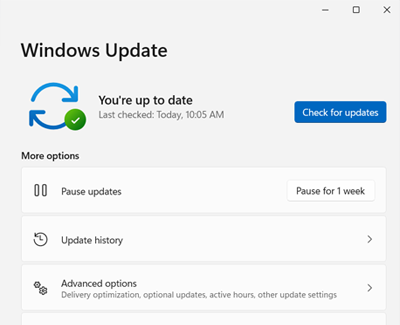
-
Restart the PC.
Try restarting the PC. Select the Start icon, and then select the Power icon. Select Restart, and wait for the computer to reboot. Once it restarts, see if the touchscreen works.
-
Calibrate the screen for touch or pen input.
Open the Start menu, begin typing Calibrate the screen for touch or pen input and then click the option when it appears. Follow all on-screen instructions.
If this does not help then this will require service. Depending on your warranty you will have a couple of options.
- If your device was recently purchased, you can check with your retailer on their return/exchange processes.
- If you have an extended warranty you can reach out to them to have service processed.
- If you're within the one year warranty, you can Private message me or one of our moderators or you can call in directly at 1-800- 726-7864 with your full model and serial number to have service setup
- If you're OUT of warranty, for depot type products (Soundbars, Home Theater Systems, tablets, ect.) that require to be shipped we recommend you speak with our depot team for pricing and to have the service set up: 1-310-669-4334.
- Mark as New
- Bookmark
- Subscribe
- Mute
- Subscribe to RSS Feed
- Permalink
11-15-2023 02:28 PM in
ComputersHello! Thank you for reaching out! I see how this can be frustrating with your screen not working properly. I would recommend trying the steps below.
-
Clean the screen.
Look for debris or liquid on your screen. Any debris or liquid in contact with the screen may be preventing touches from being registered. If the screen is damaged, visit our Support Center to request service.
-
Check Device Manager.
Make sure the touchscreen is enabled in Device Manager. Open the Start menu, and begin typing and then select Device Manager.
Once Device Manager opens, if all devices are working, the list will be collapsed by default. If one of the lists is expanded, the device with an issue will be marked. Enable the device if it is disabled.
-
See if the PC needs any updates.
Select the Start icon, begin typing Check for updates, and click it when it appears, then click Check for updates again. If any updates are available, they'll automatically install.
Some models also use Samsung Update. Select the Start icon, and then select Samsung Update. If the Samsung Update app supports your model and has available updates, they will be listed here.
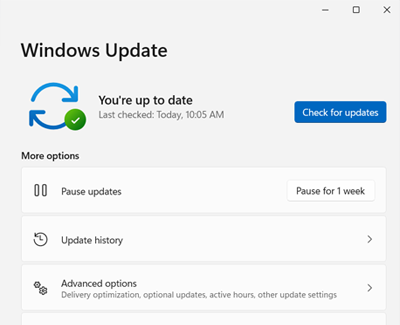
-
Restart the PC.
Try restarting the PC. Select the Start icon, and then select the Power icon. Select Restart, and wait for the computer to reboot. Once it restarts, see if the touchscreen works.
-
Calibrate the screen for touch or pen input.
Open the Start menu, begin typing Calibrate the screen for touch or pen input and then click the option when it appears. Follow all on-screen instructions.
If this does not help then this will require service. Depending on your warranty you will have a couple of options.
- If your device was recently purchased, you can check with your retailer on their return/exchange processes.
- If you have an extended warranty you can reach out to them to have service processed.
- If you're within the one year warranty, you can Private message me or one of our moderators or you can call in directly at 1-800- 726-7864 with your full model and serial number to have service setup
- If you're OUT of warranty, for depot type products (Soundbars, Home Theater Systems, tablets, ect.) that require to be shipped we recommend you speak with our depot team for pricing and to have the service set up: 1-310-669-4334.

