- Mark as New
- Bookmark
- Subscribe
- Mute
- Subscribe to RSS Feed
- Permalink
- Report Inappropriate Content
11-26-2024 10:19 AM (Last edited 12-18-2024 04:03 PM by SamsungJodi ) in
A Series & Other MobileHow do I make this stop? Almost every morning -- at precisely 4:28 a.m. my phone sounds an alert telling me to check background power use.
1. The phone is plugged in and at 100% charge by that point.
2. It goes off every half hour until I hit the notification and look to see that THERE ARE NO APPS RUNNING IN THE BACKGROUND.
I have checked every notification setting I can find but every notification except Messages, Ring and Messenger is turned off. It took me a bit to find the system notifications but it won't let me turn off most of them--I turned all the ones that gave me an option off but the rest are sort of grayed out so I can see where the toggle is set but I can't change it.
This wouldn't be anything more than annoying if it happened at 4:28 in the afternoon, but 4:28 in the morning is getting on my nerves. I work a job that requires me to be reachable 24/7, so I can't turn the phone off completely.
Solved! Go to Solution.
- Mark as New
- Bookmark
- Subscribe
- Mute
- Subscribe to RSS Feed
- Permalink
- Report Inappropriate Content
11-26-2024 10:38 AM in
A Series & Other MobileYou can turn off Device Care notifications and see if that helps. Go to settings/apps/device care/notifications/notification categories and turn off the all the sliders. If you want notifications, but just don't want to hear them, choose "silent", rather than "allow sound and vibration". I don't understand why you are getting these notifications, as I have all the notification categories on (they are on by default), and I have never received a notification. Is it recent behavior? Have you rebooted your phone and/or wiped the cache partition?
-------------------------------------------------------------
Please mark any response that helped you as your solution.
-------------------------------------------------------------
- Mark as New
- Bookmark
- Subscribe
- Mute
- Subscribe to RSS Feed
- Permalink
- Report Inappropriate Content
11-26-2024 10:50 AM in
A Series & Other MobileI've rebooted the phone a couple of times but I'm not tech savvy enough to know how to wipe the cache partition. These notifications just started happening a couple of weeks or so ago. I hadn't changed any notification settings before it started. I finally found an option for 'show system apps' in the notification settings which actually shows me options that weren't visible under the general notifications list like Device Care and Android system setup. My phone won't let me turn off the notifications but I was able to change it to silent so at least it won't wake me up (I didn't realize I could do that without also silencing the notifications I need to be able to hear).
- Mark as New
- Bookmark
- Subscribe
- Mute
- Subscribe to RSS Feed
- Permalink
- Report Inappropriate Content
11-26-2024 10:39 AM (Last edited 11-26-2024 10:39 AM ) in
A Series & Other Mobile- Mark as New
- Bookmark
- Subscribe
- Mute
- Subscribe to RSS Feed
- Permalink
- Report Inappropriate Content
11-26-2024 10:53 AM in
A Series & Other MobileI plug it in to charge when I go to bed at night and when I open the notification to check background power use, it tells me the battery is 100% charged and there are 0 apps using battery power so I don't understand why it sends that notification at the exact same time almost every morning when the phone isn't even in use and hasn't been used for more than 6 hours at that point.
- Mark as New
- Bookmark
- Subscribe
- Mute
- Subscribe to RSS Feed
- Permalink
- Report Inappropriate Content
11-26-2024 11:07 AM (Last edited 11-26-2024 11:17 AM ) in
A Series & Other MobileIn order to turn off notifications for specific categories within an app's notification settings, you have to first have notification categories enabled. Go to settings/notifications/advanced settings/manage notification categories for each app and turn it on. Then when you return to the app, you will see the categories. Device Care notifications can't be turned off if categories are not enabled, but once enabled, you can go into the categories and turn them all off. Or, as I said, just select "silent" to receive them silently. This, of course does not address why this is suddenly happening in the first place, especially if there is no background usage going on. Clearing the cache partition may clear this up. To do that, power down your phone. Hold the power and volume up buttons to restart. As soon as you see the Samsung logo, let go of both buttons and let it boot into recovery mode (if it goes back into regular boot up, try again - it's tricky). When you are in recovery mode, use the volume down button to scroll down to "wipe cache partition" (it is right below wipe drive, so be careful not to choose that one). Once wipe cache... is highlighted, tap the power button to select. You will then get a warning saying this is permanent and can't be undone, use the volume down button to select "yes". The wipe will proceed and it will only take 2 secs. After that, "reboot phone" will be highlighted and all you have to do is tap the power key and the phone will reboot normally.
-------------------------------------------------------------
Please mark any response that helped you as your solution.
-------------------------------------------------------------
- Mark as New
- Bookmark
- Subscribe
- Mute
- Subscribe to RSS Feed
- Permalink
- Report Inappropriate Content
11-26-2024 11:26 AM in
A Series & Other Mobilethank you, I will give those a try. I appreciate your help
- Mark as New
- Bookmark
- Subscribe
- Mute
- Subscribe to RSS Feed
- Permalink
- Report Inappropriate Content
11-26-2024 11:24 AM (Last edited 11-26-2024 11:31 AM ) in
A Series & Other MobileTry this:
⁃ Settings ≻
⁃ Apps ≻
⁃ Click The Icon:
⁃ Turn "Show System Apps" on ≻
⁃ Press OK ≻
⁃ Go to "Android System" ≻
⁃ Notifications ≻
⁃ Notifications Categories ≻
⁃ Turn "App Consuming Battery" Off.
- Mark as New
- Bookmark
- Subscribe
- Mute
- Subscribe to RSS Feed
- Permalink
- Report Inappropriate Content
11-26-2024 03:29 PM in
A Series & Other Mobile-------------------------------------------------------------
Please mark any response that helped you as your solution.
-------------------------------------------------------------
- Mark as New
- Bookmark
- Subscribe
- Mute
- Subscribe to RSS Feed
- Permalink
- Report Inappropriate Content
11-26-2024 03:45 PM in
A Series & Other MobileI found out about it doing a web search months ago when a friend of mine was having similar problems as the OP, and asked me the same question.
My "App Consuming Battery" is actually on all the time. Never had any issues with notifications.



