- Mark as New
- Bookmark
- Subscribe
- Mute
- Subscribe to RSS Feed
- Permalink
- Report Inappropriate Content
11-09-2024 10:26 AM (Last edited 11-11-2024 10:44 AM by SamsungJodi ) in
A Series & Other MobileI often use my phone's camera to take photos of devices where the serial # is so small I can't read it. Then by enlarging the photo, I can actually see the digits.
Today when taking a photo of the serial # on a Garmin Forerunner 35 running watch (where the print was not only tiny, but specked with dirt from 4+ years of use), the Camera app displayed a text note showing the serial #. It only stayed on the screen for a few seconds, but it was long enough for me to write down all the chars on a piece a paper. (This was really helpful, since even after enlarging the photo, I still wasn't 100% sure whether one of the chars was a "7" or a "Y".)
I assume that there probably is some way to capture the text of the note that was displayed, but I can't find any directions for how to do it. Can anybody explain what to do and/or suggested keywords to search for documentation?
Thanks in advance for any help anyone can offer.
......mandy
Solved! Go to Solution.
1 Solution
Accepted Solutions
- Mark as New
- Bookmark
- Subscribe
- Mute
- Subscribe to RSS Feed
- Permalink
- Report Inappropriate Content
11-10-2024 10:45 AM (Last edited 11-10-2024 10:57 AM ) in
A Series & Other MobileWhen taking your photo, while focusing your camera, you will see a tiny circled "T" on the lower right of the image box. If you tap the T, it will highlight the text and give you options. You can also do it after an image is captured by selecting the photo and if there is text detected, the "T' will show up. Tapping it will ask you to highlight the text to select it, and the selection panel will come up. You can then select any or all of the text items.
-------------------------------------------------------------
Please mark any response that helped you as your solution.
-------------------------------------------------------------
- Mark as New
- Bookmark
- Subscribe
- Mute
- Subscribe to RSS Feed
- Permalink
- Report Inappropriate Content
11-10-2024 10:45 AM (Last edited 11-10-2024 10:57 AM ) in
A Series & Other MobileWhen taking your photo, while focusing your camera, you will see a tiny circled "T" on the lower right of the image box. If you tap the T, it will highlight the text and give you options. You can also do it after an image is captured by selecting the photo and if there is text detected, the "T' will show up. Tapping it will ask you to highlight the text to select it, and the selection panel will come up. You can then select any or all of the text items.
-------------------------------------------------------------
Please mark any response that helped you as your solution.
-------------------------------------------------------------
- Mark as New
- Bookmark
- Subscribe
- Mute
- Subscribe to RSS Feed
- Permalink
- Report Inappropriate Content
11-10-2024 04:57 PM in
A Series & Other MobileThanks very much for your VERY helpful suggestion. Although the screen looks different on my A54 from the screenshots you provide, the concept was the same. The text the program could read is displayed in a little box that I'll call [A], with a "T" at one corner. When I pressed on that box, the text alone appears in a very legible larger font in a separate box that I'll call [B]. Even if I can't figure out how to extract it automatically, at least Box [B] seems to stay on the screen until I dismiss it, so I have plenty of time to manually copy it down. (Box [A] seems to disappear from the screen after some arbitrary # of seconds.)
Given that so many manufacturers seem to print Serial #s in fonts that are so small they might as well be in invisible ink, this is an extremely useful feature. (Ah, how I long for the days of yore when programs and electronic devices came with manuals including directions that bore some resemblance to what the products actually did. But since nowadays everything is assumed to be "intuitively obvious", I very much appreciate knowledgeable people who are able and willing to help confused users like me. Again, THANKS A BUNCH!
- Mark as New
- Bookmark
- Subscribe
- Mute
- Subscribe to RSS Feed
- Permalink
- Report Inappropriate Content
11-10-2024 04:59 PM in
A Series & Other Mobile-------------------------------------------------------------
Please mark any response that helped you as your solution.
-------------------------------------------------------------

