- Mark as New
- Bookmark
- Subscribe
- Mute
- Subscribe to RSS Feed
- Permalink
- Report Inappropriate Content
01-12-2022 06:41 PM in
QLED and The Frame TVsQN75Q70AAFXZA Just died. Tried unplug, switched HDMI input. Screen lights but no picture. Tv cycles on and off no remote input. Ideas? Purchased 07/14/21
Solved! Go to Solution.
1 Solution
Accepted Solutions
- Mark as New
- Bookmark
- Subscribe
- Mute
- Subscribe to RSS Feed
- Permalink
01-13-2022 05:41 PM in
QLED and The Frame TVsHey there! Give these troubleshooting steps a shot and see if they work for you:
The HDMI cable test is designed for HDMI cords less than 6 feet long. The test may not give accurate results on longer cords.
-
Press the Home (Menu) button on the remote.
- If the menu appears, then the TV is powered on, but it is either not on the correct source or not receiving a signal.
- If the menu does not appear, the TV may be having power issues. See our guide for TV will not turn on.
-
Confirm the TV is set to the same source as the external device.
Your TV may display a black screen if it's connected to a source but the external device is turned off. For instance, if your cable box is connected to HDMI 1, you should set the TV source to HDMI 1 and make sure the cable box is turned on.
If the TV is set to the correct source, but there is still no image, unplug and reconnect the connections one cable at a time, from both ends of each cable. If there's any damage to the cable, it will need to be replaced. After you've reconnected the external device, turn it off and then back on.
-
Test the HDMI cable.
Certain TVs have an HDMI cable test. Some models only have this test after a software update, and older models do not have it. If your model does not have this test, or is not connected by HDMI, skip to Step 4.
To perform the test, make sure the TV's source is still on the HDMI setting for the cable you want to test. Navigate to Settings, and then select Support. Select Device Care, select Self Diagnosis, and then select Signal Information. Select HDMI Cable Test, and then select Start Test.
If the test says the cable is bad, replace the cable. Service is not required.
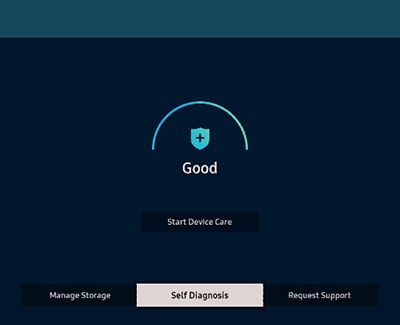
-
Test different external devices.
The final thing to rule out is the external device you're using. Try connecting a different device, or using a different source port. If you were unable to test the cable in the previous step, then try swapping the cable too.
If the TV can display a picture in any other setup, then you've ruled the TV out as the cause of the issue. Keep trying various setups until you identify the device or cable that is not working, and troubleshoot or replace it.
If the above troubleshooting steps didn't help you would need to speak with one of our moderators via private message. Service would be required to resolve the situation, however, if you've already had service multiple times and the issue continues, We would need to review your case further so ask that you send us a private message as well. Please feel free to reach out to us directly via one of the following options and with a link to our thread along with your full model and serial number. If you'
Facebook Messenger: http://m.me/samsungsupport
Twitter: https://twitter.com/messages/compose?recipient_id=18768513
Or you can use the following link below to request service. https://www.samsung.com/us/support/service/
Be sure to click " ✓ Accept as Solution" when you find an answer that works for you.
Please note, notification emails are a DO NOT REPLY address, you must log-in on the community page in order to respond.
- Mark as New
- Bookmark
- Subscribe
- Mute
- Subscribe to RSS Feed
- Permalink
01-13-2022 05:41 PM in
QLED and The Frame TVsHey there! Give these troubleshooting steps a shot and see if they work for you:
The HDMI cable test is designed for HDMI cords less than 6 feet long. The test may not give accurate results on longer cords.
-
Press the Home (Menu) button on the remote.
- If the menu appears, then the TV is powered on, but it is either not on the correct source or not receiving a signal.
- If the menu does not appear, the TV may be having power issues. See our guide for TV will not turn on.
-
Confirm the TV is set to the same source as the external device.
Your TV may display a black screen if it's connected to a source but the external device is turned off. For instance, if your cable box is connected to HDMI 1, you should set the TV source to HDMI 1 and make sure the cable box is turned on.
If the TV is set to the correct source, but there is still no image, unplug and reconnect the connections one cable at a time, from both ends of each cable. If there's any damage to the cable, it will need to be replaced. After you've reconnected the external device, turn it off and then back on.
-
Test the HDMI cable.
Certain TVs have an HDMI cable test. Some models only have this test after a software update, and older models do not have it. If your model does not have this test, or is not connected by HDMI, skip to Step 4.
To perform the test, make sure the TV's source is still on the HDMI setting for the cable you want to test. Navigate to Settings, and then select Support. Select Device Care, select Self Diagnosis, and then select Signal Information. Select HDMI Cable Test, and then select Start Test.
If the test says the cable is bad, replace the cable. Service is not required.
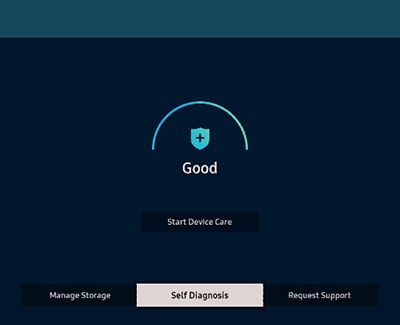
-
Test different external devices.
The final thing to rule out is the external device you're using. Try connecting a different device, or using a different source port. If you were unable to test the cable in the previous step, then try swapping the cable too.
If the TV can display a picture in any other setup, then you've ruled the TV out as the cause of the issue. Keep trying various setups until you identify the device or cable that is not working, and troubleshoot or replace it.
If the above troubleshooting steps didn't help you would need to speak with one of our moderators via private message. Service would be required to resolve the situation, however, if you've already had service multiple times and the issue continues, We would need to review your case further so ask that you send us a private message as well. Please feel free to reach out to us directly via one of the following options and with a link to our thread along with your full model and serial number. If you'
Facebook Messenger: http://m.me/samsungsupport
Twitter: https://twitter.com/messages/compose?recipient_id=18768513
Or you can use the following link below to request service. https://www.samsung.com/us/support/service/
Be sure to click " ✓ Accept as Solution" when you find an answer that works for you.
Please note, notification emails are a DO NOT REPLY address, you must log-in on the community page in order to respond.

